Exclusively: Updating Any Xiaomi Phone Regardless of Restrictions... Ultimate Solution

Exclusively: Updating Any Xiaomi and Redmi Phone Regardless of Restrictions... The Ultimate Solution - Riyadh Ali
Due to modifications on the core systems in phones and changing their regions, many users of the giant Chinese company's Xiaomi phones, including its Redmi and even Poco editions, face restrictions in accessing updates.
Since updates are a crucial issue tied to the performance and security of any phone, experts told "Nashwan News" that it is vital to work on overcoming these problems, which at times seem as if their solution is impossible.
Wisam, who bought a new Redmi Note 13 Pro Plus, said that the seller in Yemen told him the phone would either be the Chinese version and receive updates easily, but if the global version, which offers the Arabic language, was installed, it would not be able to receive updates.
So, what is the main reason for not receiving updates?
According to technical experts, the problems with updating Xiaomi, Redmi, and Poco phones are linked to changes in the core system, such as having a Chinese version and installing the global ROM on it.
Is the solution impossible?
Although it may seem almost impossible through many attempts, especially if the bootloader is locked, this report explains exclusively and experimentally how overcoming update restrictions is not impossible. It requires patience, precision, and not giving up. Below, Nashwan News publishes the steps to update any Xiaomi, Redmi, or Poco phone from the famous company.
Step 1: Xiaomi Community App
The first key to the solution is to download the Xiaomi Community App and create an account in it. More importantly, start daily engagement through "tasks" by posting topics, comments, and logging in daily for a minimum period of thirty days.
Through the Xiaomi Community App, users can request to join the beta test, where the app asks them to answer questions. If they answer more than half correctly, they become eligible to request joining, and their request will be reviewed by the Xiaomi team. Here, the behavior and image of the account are crucial to avoid rejection.
Use translation for any questions or posts in English to ensure accuracy in the steps.
Step 2: Carefully Verify the ROM Installed on the Phone
You might not receive any updates unless you focus precisely on the product type and the ROM version installed on your phone, such as (MIUI v13.0.x.x) or (MIUI v14.0.x.x).
- It is very important to get the product name of the system. It is not enough to just download a global ROM as soon as MIUI Global appears on your phone. You must verify if the ROM is the official global, the European global, or the Indian global, etc. How to check the "product"? This can be done by downloading the HW app from the Google Play Store, and the "product" will appear in the "system" information list.
Step 3: Download Recovery ROM Firmware
After verifying the product name and the system ROM version installed on the phone, head to the main sites for downloading Xiaomi ROMs, such as MiuiROM and xiaomifirmwareupdater.com , and follow these steps:
Search for the stable version following the one on your phone. For instance, if your phone has MIUI 12.5.10 ROM, you might need version MIUI 12.5.11 or MIUI 12.5.12, etc. Similarly for MIUI 13.0.x.x and MIUI 14 and HyperOS and newer versions.
Before downloading, in the package information or "Package Name," ensure the product is usually in the second section of the file name MINI_device_type(product)_....zip. For example, miui_MERLINGlobal_V1....zip means the version is for the device type: MERL, the Indian global version: INGlobal. If the file name is miui_SELENEGlobal_... device type: SELENE, the official global version: Global, the Indian version might be miui_SELENEINGlobal_... with IN before Global, and the European version might be miui_SELENEEAGlobal_... with EEA before Global.
The product-specific codes: the fourth section in the ROM name, after the device type, product type, and version is the codes that come immediately after the version number, e.g., SKUMIXM or TNHMIXM, etc. These codes should ideally be the same on your phone and the newer Recovery ROM you download. Wait! But this is not always the case. Sometimes the names change slightly for the same phone, e.g., a phone with MIUI 12.5.11.SKUMIXM might have a letter change when moving to MIUI 13. However, if you have followed the steps accurately regarding the device type, product name, and MIUI or HyperOS version, you will download the required ROM.
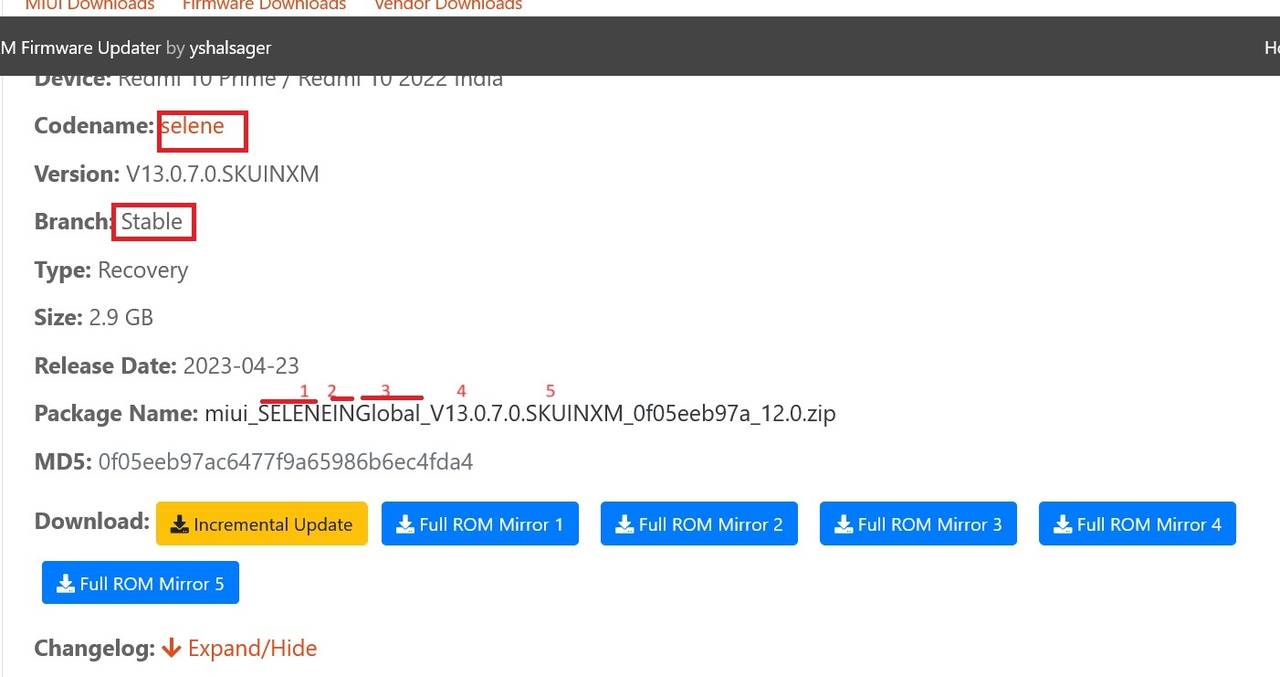
Is everything ready to download the required recovery ROM to update your phone? The answer is no. An extremely important point remains: the stable version. Ensure you download the stable version, and updates will only happen to a newer stable version.
If you follow these steps accurately, download the required ROM to your phone or computer, then you can install it via settings, update, choose a package, select the version you downloaded. Alternatively, you can install it from the computer via known flashing apps, primarily MiFlashPro.
What happens if your device does not accept the downloaded ROM after all these steps? Go back and review all your steps and compare them with your device information. Then, you can download another ROM for the same phone. For instance, if you have MIUI 13.0.10.0 ROM and it does not accept MIUI 13.0.11.0 update, you might need MIUI 13.0.12.0 or MIUI 13.0.13.0, etc., depending on the available versions.
Note: Some system packages might not appear during a search on the xiaomifirmwareupdater.com site, even though they are available. The solution is to try searching for them on Google, Bing, or other sites like mifirm.net or others. However, before you download the package, make sure to verify all the previous conditions: device name and type, product, version, and the stable version.
What next?
If you succeed in updating, usually, other updates will come to your phone in the usual way through checking in the phone settings. However, you may need another update in the same way.
Another note:
In rare cases, your device might show an installed version number that is not actual. For example, during an experiment observed by Nashwan News on Redmi Note 11 or Redmi 10 (2022) phones, it was noticed that the version installed on the device and not accepting updates was V13.0.8.0. However, after checking it through connection with the computer and MiFlashPro or other apps, it was found that the installed version was actually V13.0.5.0. Thus, the required update that the phone would accept and allow further updates was V13.0.6.0.
In conclusion: This explanation was produced based on experiences over nearly two months, applied to many phones, and succeeded 100%, with only one problem with the Xiaomi 11TPRO phone due to the update not appearing on the xiaomifirmwareupdater.com site. However, after carefully checking the site and tracking all updates, the required ROM was found.